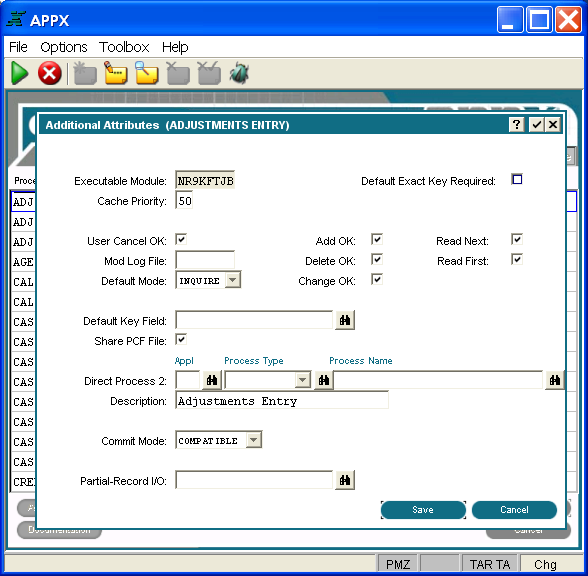Chapter 3-6: Input Processes |
Input Process Additional Attributes Option When you select the Additional Attributes option from the Input Processes screen, the Input Processes Additional Attributes overlay is displayed as shown below. This overlay permits the definition of more properties affecting the operation of the input process.
Processes Additional Attributes Overlay The Additional Attributes overlay for Input processes contains the following fields: Executable Module displays the name of the executable module (EM) that is automatically generated by APPX. APPX derives the file name from the date and time the currently selected process was added. The name consists of a unique string of eight alphanumeric characters and cannot be changed. If APPX finds it necessary to recreate the EM, the new EM retains the same file name. See Saving Executable Modules for more information.
Default Exact Key Required?contains either 'yes' Cache Priority, represented by two numeric characters, establishes the likelihood that the process will remain in memory after execution, relative to other processes that the user has also completed executing. A process with a cache priority of 99 is most likely to remain in memory. A process with a cache priority of 1 is least likely to remain in memory. A cache priority of 0 indicates that the process is never cached. The default is 50.
User Cancel OK? contains either 'yes'
Add OK? and Delete OK? and Change OK? control whether or not a user can access this process in add, delete and change modes. Each of these fields requires 'yes'
Read Next?controls whether the user can retrieve the next record in the file by simply selecting Enter. If 'no'
Read First? controls whether the first record of the PCF file is presented to the user upon entry into this process. 'Yes'
Mod Log Filegenerates a modification log when this input process is run when you enter up to eight alphanumeric characters for the print file name. If Default Mode determines the initial mode in which the process invokes. The Default Mode options are add, delete, inquire, change. The default is Change. If you want to override this specification, there are two methods. See Start of Process in Using Event Points to explain how to override the default mode using statements. The other method would be to select 'yes' in the Override Default Mode field on the Additional Attributes overlay when defining this process as an optional child from menu, input, or job processes. Default Key Field designates the specific keypath that is initially presented to a user invoking this process. This specification is overridden by the default keypath that is defined for the child process invocation of the process, if applicable. The keypath may also be dynamically specified via ILF code. APPX determines the appropriate keypath at runtime. If no explicit specification of keypath is found, the primary key is used.
Share PCF File? contains either 'yes' Direct Process 2 designates the Application ID, Process Type, and Process Name of the process to be executed when the application-specific Direct Process option is selected from this input process. The Application ID contains three alphanumeric characters; the Process Type contains ten alphanumeric characters, and the Process Name contains up to 30 alphanumeric characters. Refer to the User Manual for additional information on the use of Direct Process options. Description is incorporated in the message that displays on the screen when the process is compiling. It is used to communicate with users since it provides a more descriptive and easily understood alternative to Process Name, which is the default if this field is left blank. Commit Mode controls the commit mode for a process and can be selected from a drop-down list of available options. Commit Mode determines those points in time when APPX will commit changes made to the tables stored within an RDBMS. It is only applicable in conjunction with an RDBMS; it has no effect with APPXIO. Also, not all File Managers support this feature. Although initially set here for the process, it can be added or overridden by use of predefined field COMMIT MODE. The following options are available: COMPATIBLE .. Changes are committed as soon as all locks are freed. This provides maximum compatibility between APPXIO files and RDBMS tables. AUTOCOMMIT . APPX will commit each modification as it is made. *This value will be implemented in a future release. PCF CYCLE ...... APPX will commit modifications as each PCF record is processed. END .................. APPX will only commit modifications at the end of the process family. MANUAL .......... APPX will not automatically commit changes. You must use the COMMIT statement to do so. Partial-Record I/O is used to specify a field from the PCF file so that instead of operating on the entire PCF record, APPX operates on the designated field only. If the field is a group header, then I/O will be performed on all members of the group. Utilizing partial-record I/O can greatly improve performance when the PCF is a table in an RDBMS. This is especially true when the table contains many columns, but relatively few are being utilized by the process. The scan option is available for field selection. |
Application Design Manual "Powered by Appx Software"319 ©2006 By APPX Software, Inc. All Rights Reserved |